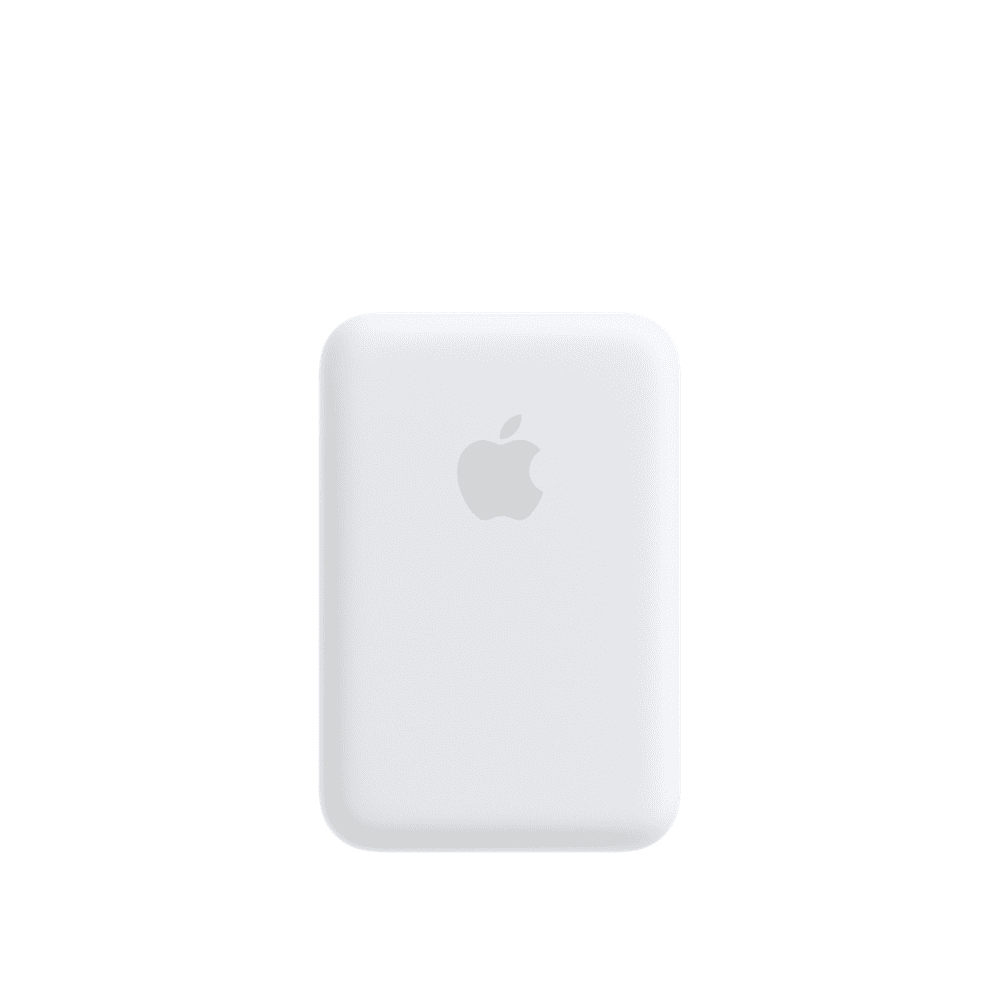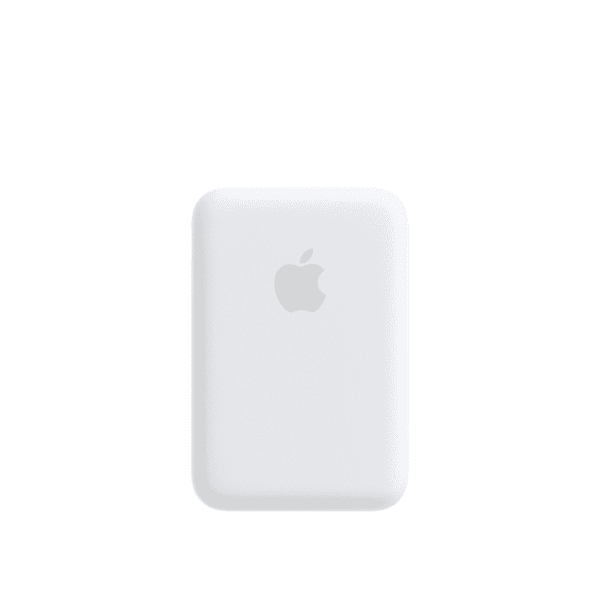Iphone Battery pack MagSafe Overview
Attaching the Iphone Battery Pack is a snap. Its compact, intuitive design makes on-the-go charging easy. The perfectly aligned magnets keep it attached to your iPhone 12 and iPhone 12 Pro or iPhone 13 and iPhone 13 Pro — providing safe and reliable wireless charging. And it automatically charges, so there’s no need to turn it on or off. There’s no interference with your credit cards or key fobs either.
At your desk and need a charge? Just plug a Lightning cable into the Iphone Battery Pack MagSafe for up to 15W of wireless charging. Short on time? With a higher than 20W power adapter, you can charge both the MagSafe Battery Pack and your iPhone even faster. And you can track the status of your charge on the Lock Screen.
Recommended:
– 20W or higher USB-C Power Adapter and USB-C to Lightning Cable (sold separately)
– For more information, please see .
Highlights
Up to 70% additional charge with iPhone 12 mini or iPhone 13 mini and MagSafe Battery Pack*
Up to 60% additional charge with iPhone 12 or iPhone 13 and MagSafe Battery Pack*
Up to 60% additional charge with iPhone 12 Pro or iPhone 13 Pro and MagSafe Battery Pack*
Up to 40% additional charge with iPhone 12 Pro Max or iPhone 13 Pro Max and MagSafe Battery Pack*
What’s in the Box
Iphone Battery Pack
Note: Power adapter and cable sold separately.
Manufacturer Information
Lithium-Based Battery Shipments
Due to standalone lithium-based battery shipping restrictions, this product may only ship via ground and is subject to domestic and international shipping requirements. If the final ship-to address is not eligible for ground shipments, the order may be subject to cancellation.
Compatibilty
iPhone Models
- iPhone 13 Pro
- iPhone 13 Pro Max
- iPhone 13 mini
- iPhone 13
- iPhone 12 Pro
- iPhone 12 Pro Max
- iPhone 12 mini
- iPhone 12
-
How to use your MagSafe Battery Pack
Your MagSafe Battery Pack is designed to quickly and safely wirelessly charge iPhone models with MagSafe, giving you more time to use your device.
Charge your MagSafe Battery Pack
Before you use your MagSafe Battery Pack for the first time, fully charge it using a Lightning to USB cable with a 20W or higher power adapter.
- Plug one end of a Lightning to USB cable into the Lightning connector on your MagSafe Battery Pack.
- Plug the other end of the cable into a 20W or higher USB power adapter, then plug the adapter into a power outlet. The status light on your MagSafe Battery Pack will stay lit for about 8 seconds.
While your MagSafe Battery Pack is charging, the status light might flash. If it flashes green, your battery pack is fully charged. If it flashes amber, your battery pack might need more time to charge.
Using an adapter that isn’t 20W or higher will result in a slower charge.

Attach and remove your MagSafe Battery Pack
Your MagSafe Battery Pack will magnetically attach to the back of your iPhone. To remove the MagSafe Battery Pack, gently pull it off the back of your device.
If connected to a 20W or higher power source, your MagSafe Battery Pack can charge your iPhone with up to 15W of power.
In order to get 7.5W charging on the go, update your MagSafe Battery Pack to the latest firmware. The firmware update begins automatically after you attach your battery pack to your iPhone. The firmware update can take about one week.
To update the firmware using a Mac or an iPad model with a USB-C port, detach the battery pack from your iPhone, plug one end of a Lightning to USB cable into the Lightning connector on your battery pack, and the other end into your Mac or iPad. The firmware update will take about 5 minutes.
You can check that the update is complete on your iPhone in Settings > General > About > MagSafe Battery Pack. The Firmware Version will be 2.7.

Check the charge
Make sure that your MagSafe-compatible iPhone is running iOS 14.7 or later. When you attach your MagSafe Battery Pack to your iPhone, it will automatically begin to charge your iPhone and a charging status will appear on the Lock screen.
To see your charging status in Today View or on the Home Screen, add the Batteries widget:
- Go to Today View or the Home Screen page where you want to add the widget, then touch and hold the background until the apps begin to jiggle.
- Tap the Add Widget button at the top of the screen to open the widget gallery.
- Scroll or search to find Batteries, tap it, then swipe left through the size options. The different sizes display different information.
- When you see the size you want, tap Add Widget, then tap Done.

 MacBook Air Used
MacBook Air Used